Both Cricut & Silhouette have designs you can buy and add-on accessories for their machines and most scrapping stores have loads of pre-fab embellishments, but as a someone crafting on a tight budget I can't really go wild with extras. This is why I love the gear I used for today's projects - more bang for the buck!
My Personal Fave Paper Crafting Tools:
- Sure Cuts A Lot Software makes it easy for me to make exactly what I want with minimal effort and there are loads of free svg files out there so I don't have to design from scratch. I've never had to buy extra cartridges or files for designs. EVER. It also imports all my fonts from my Office Suite so it doesn't involve sifting through cartridges or a giant online catalog to get the right look for my text.
- CRI-Kits Gel Pen Kits add the detailed touches my horrible handwriting can ruin and are a lot nicer & faster than trying to cut tiny shapes and lettering from paper. Being easy to use also makes it easier to be creative. I also love the effects the metallic & glitter gel pens add (and how I can uses them outside my machines as well).
- CRI-Kits Embosser Kit let you get fancy looking with vellum or metal without it being too complicated. Just like the pens, there's an easy-to-swap-in holder, so you can do your drawings, cuts and embossing quickly & efficiently.
The key element to success with any/all of these tools is doing things in the right order. For a layered card like the one above above:
Step 1 - I used SCAL to cut out the background card & corners (from a free svg file for making invitations).
Step 2 - Then I made a rectangle design with my custom text in it (using the cute Care Bears font no less!). I deleted the rectangle and used a CRI-Kits gel pen in my machine to write the text.
Step 3 - Then I hit "undo" and deleted the text instead. Hitting "reload" instead of "unload" made sure the cut would be exactly in the right spot. I swapped in my cutting blade & cut it out.
Step 4 - For the embossed border I put a sheet of vellum on my embossing mat & swapped in my embossing stylus + holder. In SCAL I made a rectangle around my original text box and inserted in some baby-themed stock images, shrinking them down so they'd make a perfect frame. I deleted off the text rectangle and embossed away. Repeating Step 3, all pieces were now cut & ready to stick together.
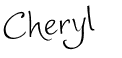
Sharing this with my FAVE LINK PARTIES too so click HERE to check them out!







0 COMMENTS:
Post a Comment
Getting your comments brightens my day. I'd love if you left one:)